Logging on to your keystore
When you start FileAssurity you are asked to logon to your keystore.
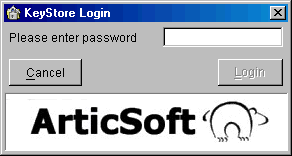
Using FileAssurity
KeyStore Logon & Security
Logging on to your keystore
When you start FileAssurity you are asked to logon to your keystore. 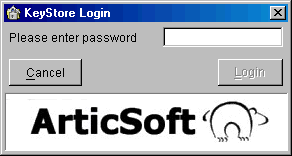
Password
Enter your keystore password and then press ![]()
As soon as you press ![]() , your keys will be available for use by FileAssurity.
, your keys will be available for use by FileAssurity.
If you press  your keystore will not be opened and FileAssurity will not start.
your keystore will not be opened and FileAssurity will not start.
NOTE: Where several users share a single PC, their Windows logon will determine the keystore access they are offered. Passwords are individual to keystores so in multi-user systems one user cannot use the keystore of another even if they gain access through the file system. If you try to logon with a different name to the one used when the keystore was created, you will not be able to access your keystore.
Changing your keystore password
You change your keystore password using Key Manager by pressing the ![]() icon.
icon.
The following dialog is displayed: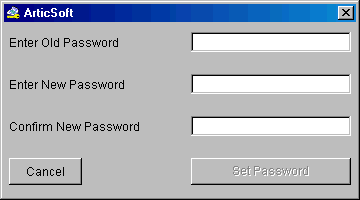
Once you have entered the your current keystore password (Enter Old Password) and your new password (Enter New Password and Confirm New Password), the ![]() button is activated. Pressing this button updates the keystore password. If you decide not to change your keystore password at this time then press
button is activated. Pressing this button updates the keystore password. If you decide not to change your keystore password at this time then press  . For guidelines on choosing a password see FAQs.
. For guidelines on choosing a password see FAQs.
NOTE: 'Password' is not acceptable to FileAssurity as a valid password because it is seen as insecure. If you do choose 'password', the next time you logon to your keystore, you will be prompted to change it. Remember that changing your keystore password here changes it for all the ArticSoft products you are using.
Protecting your keystore
You should activate your Windows secure screen saver (or similar security measures) when you are away from your PC to prevent other people from accessing protected files that they are not authorized to view or from signing files masquerading as you. It will also prevent other people from being able to import, export or delete keys that are in your keystore.
Alternatively, exit FileAssurity to close the keystore.
Backing up your keystore
You should backup your keystore on a regular basis because it contains all your access and trusted keys and may be difficult to replace. To backup your keystore select the ![]() icon in Key Manager. On selection of this icon you will be prompted for a filename and location where you want to store your keystore. On selection of the 'Save' button your keystore is securely backed up.
icon in Key Manager. On selection of this icon you will be prompted for a filename and location where you want to store your keystore. On selection of the 'Save' button your keystore is securely backed up.
You should backup your keystore to a floppy disk, network drive, or similar device, each time changes are made to it, and then store the backup in a safe place. You should keep a separate record of the password for the keystore you have backed up.
Restoring your keystore
To restore your keystore select the ![]() icon in Key Manager. You will be prompted for the location and filename of your keystore backup. On selecting your keystore backup file and clicking on 'Open' you will be prompted to confirm that you know the password for this keystore before it is restored. On selection of the 'Yes' button your keystore will be restored from backup. You will have to logon to your restored keystore before you can use it.
icon in Key Manager. You will be prompted for the location and filename of your keystore backup. On selecting your keystore backup file and clicking on 'Open' you will be prompted to confirm that you know the password for this keystore before it is restored. On selection of the 'Yes' button your keystore will be restored from backup. You will have to logon to your restored keystore before you can use it.
IMPORTANT NOTE: You must make sure that you have remembered the password for you keystore before you restore it. Once you have selected the 'Yes' button your old keystore is overwritten.
Sharing Keystores between PCs
If you have more than one PC (a laptop and a desktop PC for example) you can use FileAssurity's keystore backup and restore facility to quickly and easily share keystores between the two PCs. Just backup a keystore on one PC and restore it to the other. Remember to always backup and restore your most up-to-date keystore.
Validating keys in your keystore
Your keystore is checked each time it is loaded. You can, however, validate the keys in your keystore at any time by selecting the ![]() icon in Key Manager.
icon in Key Manager.
Validation performs tests on the keys including checking if keys have been tampered with, whether they have expired, the certificate chain, and if the issuer is still valid. Validating keys ensures you are always aware if they should no longer be used and have the opportunity to remove them. Keys that fail validation are stored within a separate 'Failed' tab so that they are clearly identified for you.
If you have left your PC running for a few days with your keystore open it is wise to do a validation check to make sure all the keys are still valid.